Editing Picklists
The various drop-down "picklists" throughout Placez can be edited easily in the program's Settings area. Items can be added, renamed or removed from any list.
-
Click/tap the Settings button
 located in the sidebar along the left side of the screen.
located in the sidebar along the left side of the screen.
Result: The Settings screen opens with the Picklist area selected by default. -
Select the specific picklist you want to change.
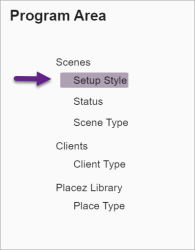
-
Click/tap the Edit button
 located in the upper right corner of the screen.
located in the upper right corner of the screen.
Result: The selected list is placed in edit mode. -
Click/tap the Add New button at the bottom right of the list.
Result: A new item is added to the list with the default name of "new". -
Click the default name of the new item and edit as desired.
-
[Optional] Grab the handle button
 to the left of the new item and drag up or down to reposition the item in the list.
to the left of the new item and drag up or down to reposition the item in the list. -
Repeat Steps 4-6 to add other items to the list.
-
When finished, click/tap the Save button.
-
Click/tap the Settings button
 located in the sidebar along the left side of the screen.
located in the sidebar along the left side of the screen.
Result: The Settings screen opens with the Picklist area selected by default. -
Select the specific picklist you want to change.
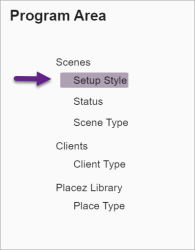
-
Click/tap the Edit button
 located in the upper right corner of the screen.
located in the upper right corner of the screen.
Result: The selected list is placed in edit mode. -
Click/tap the name of an item in the list and edit as desired, or click/tap the Delete Item button
 to the right of an item to remove it from the list.
to the right of an item to remove it from the list. -
When finished, click/tap the Save button.